[+] so the first step is to take various photos trying extremely hard not to move the camera (use a tripod if it makes it easier) of anything you would like to animate
[+] open your images in photoshop that you will use for your animation. It can be as many as you like and apply any effects that you like
[+] create a new blank canvas with the proportions of your photos, here is a screenshot of the dimensions I usually use for photos
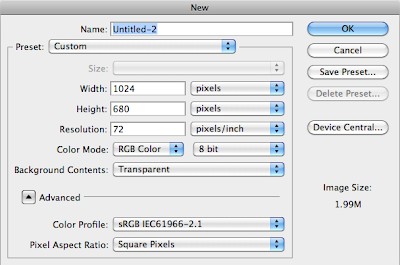
[+] Go to Window and select animation, you will see a little animation dialogue box appear and it is here you will do all your animation. On the bottom right-hand corner select 'convert to frame animation' it should look like this
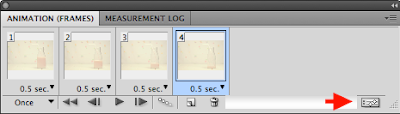
[+] In the animation dialogue box, at the bottom (next to the trash can) select 'duplicate selected frames' with the number of images you will be using. I am using four for my animation so I have four frames.
[+] Select your first image and paste in your new blank canvas, select the second photo and paste in the blank canvas and do this with the rest of the images, you should have four layers in layers palette with your four images
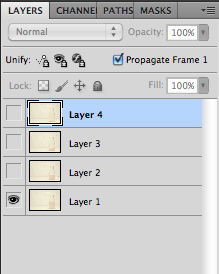
[+] Now go to the animation window selecting your first frame and in your layers palette hide all the layers except layer 1 (as shown in picture above). Go to your next animation frame and again in your layers palette hide the first layer and select layer 2 and hide all the other layers. Continue to do this with all the remaining animation frames.
[+] Below each animation frame is a frame delay time, select the time you would like I am using 0.5 sec, you can make it as fast or as slow as you like. Change the looping options to 'forever' as pictured below

[+] To save your animation go to file > save for web & device. This will save your animation as a gif without it becoming pixelated.
this is my result...there was a slight movement in the camera...can you see it?

0 comments:
Post a Comment